NDR Prescribe Updates

Published: 20.10.23
Updates to NDR Prescribe will go live this Thursday afternoon (26/10/23). So what's new and what do you need to do?
You will now be able to add multiple resources to your patient’s prescription. This should help keep all information accessible from a single point of access (one email) for your patient and for you, the Prescriber. It should also make using the system much more effective and efficient for services that use multi-resource ranges such as diabetes, eating disorders, Crohn’s and weight management.
To use the system, just do as you did before and follow the onscreen prompts to take you through the Prescribing process. If you’re looking for further guidance, go to the www.ndr-uk.org/prescribe to access the full User Guide. If you have any questions or would like to check details, please don’t hesitate to contact us.
Emails generated by NDR Prescribe have also been updated. Changes aim to make them easier to identify, recognise and find from personal email accounts.
- The First and Last names from your Account Details will still display in the email and on the Prescribed resources.
- The Place of Work will also be shown in the email subject and text.
- You can add a logo to your or your Team’s account. If you choose to upload your logo, it will display in the header banner in the email and on the Prescribed resource(s).
- The title of each resource will now display in the email – this will help clarify what information the patient is accessing when clicking through to their personalised guidance.
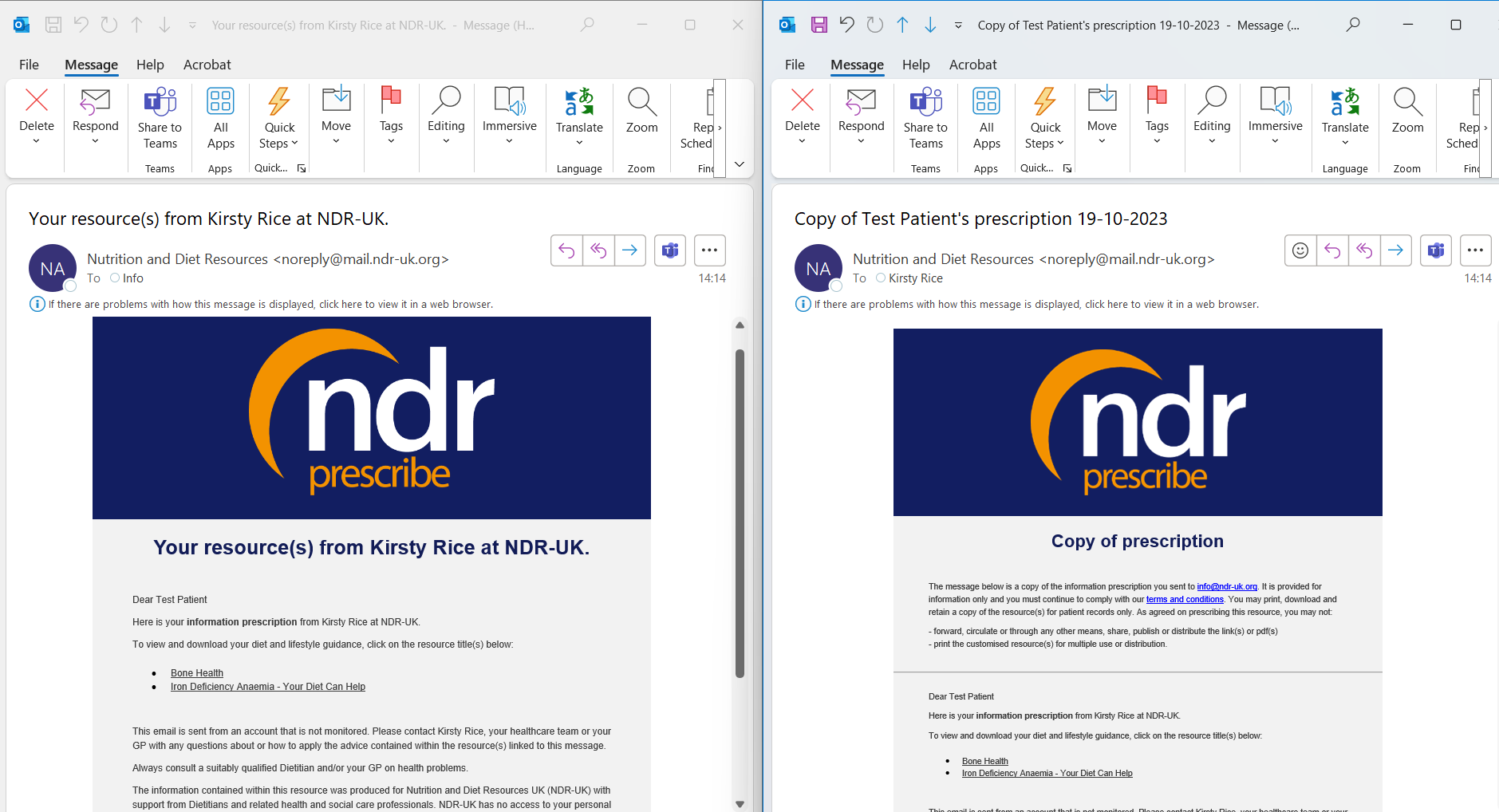
As a quick reminder, to access and update your personal detail registered on NDR Prescribe:
- Login. Click on the button at the top right of the blue menu bar on the desktop site or via the three horizontal blue lines on the top right of the mobile site.
- When you’re logged in, the button will change to read ‘MyAccount’. Click this to be taken to your ‘Member’s Area’
- In your ‘Member’s Area’ select ‘Account Details’ and then check and update fields to make sure they are all accurate and reflect how you are known professionally. When you’ve made any necessary changes, click on ‘Update Details’ to confirm and save the changes.
As with any change, you may have questions or would like clarification. Please contact the team at info@ndr-uk.org and we will get back to you as soon as possible to help.
